Self-billed E-Invoices
Note:To submit an Self-billed E-Invoice, you must first complete the E-Invoice Setup. Refer to the E-Invoice Setup Guide for detailed instructions on how to complete the setup. Self-billed E-Invoice can only be submitted under certain circumstances. For more information, please visit the LHDN E-Invoice website.
Once your setup is complete, you can submit the Self-billed E-Invoice using any of the following modules: AP Invoice, Supplier Invoice, or Cash Purchase.
To manage which suppliers are allowed to submit Self-billed E-Invoice, you can configure the default option in the Supplier Maintenance screen. Refer to the E-Invoice Setup Guide under the Update Supplier Information section for detailed instructions.
Follow the steps below to submit your Self-billed E-Invoice:
- Create the Transaction
Begin by creating the AP Invoice, Supplier Invoice, or Cash Purchase as you would any standard transaction and check the Self-Billed E-Invoice option.
- Select Classification Code
For each detail line, select the appropriate classification code and save the transaction.
- Submit the transaction
Click the E-Invoice button and select View Information from the dropdown menu. This will open the E-Invoice Information window.
Review the details, make any necessary updates, and click Submit to send the transaction to the MyInvois Portal.

E-Invoice Statuses
There are several E-Invoice statuses you should be aware of:
- New: The transaction has not yet been submitted to the MyInvois Portal.
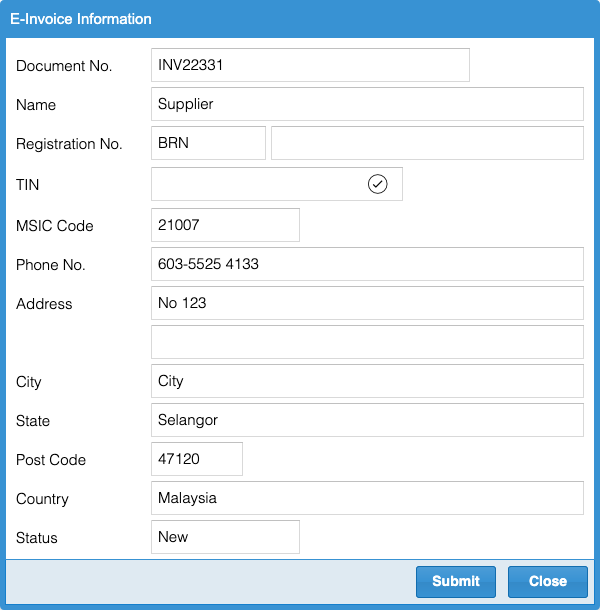
- Submitted: The transaction has been successfully submitted to the MyInvois Portal but has not yet received a Valid status. You can click the Refresh button to retrieve the latest status.
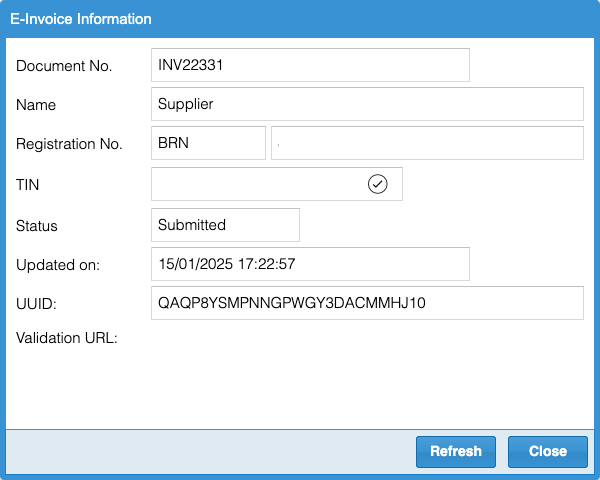
- Valid: The transaction has been successfully submitted and has received a Valid status from the MyInvois Portal. A validation link will be available for verifying the transaction in the MyInvois Portal.
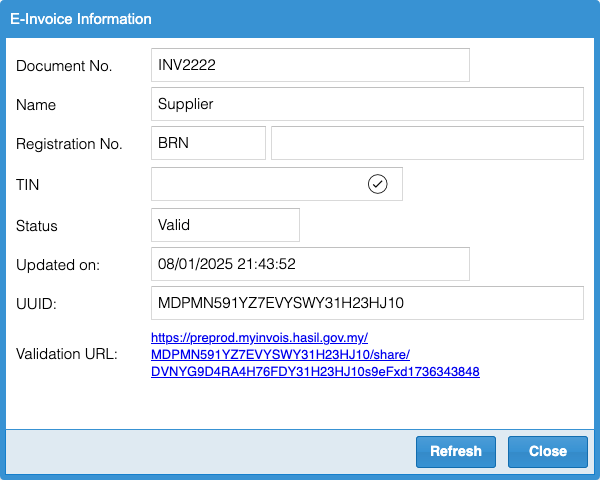
- Cancelled: The transaction was valid but has been cancelled.
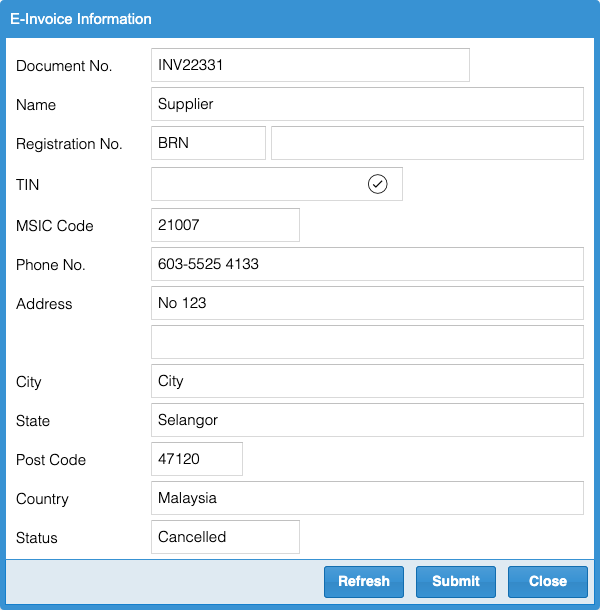
Status Indicators
In the AP Invoice, Supplier Invoice, or Cash Purchase module, on the listing screen, you’ll find icons next to the Invoice Number to indicate the Self-billed E-Invoice status:
- No Icon: Not a Self-billed E-Invoice.
 : Status is New.
: Status is New. : Status is Submitted or Valid.
: Status is Submitted or Valid. : Status is Invalid or Cancelled.
: Status is Invalid or Cancelled.
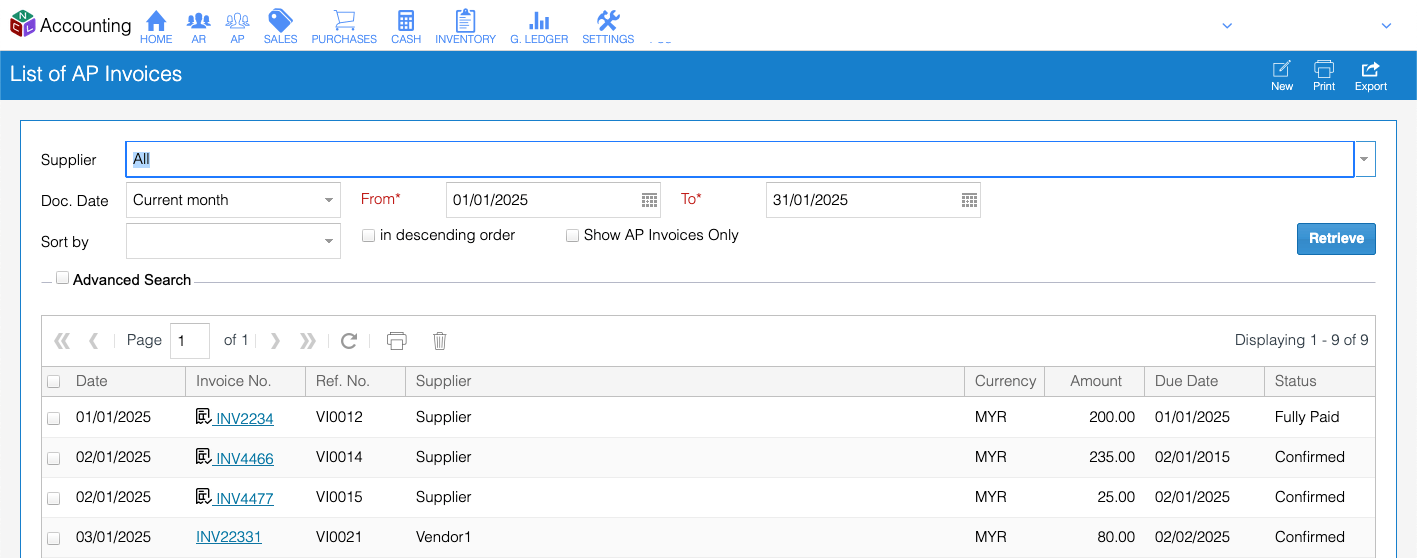
If the E-Invoice status is Valid or Submitted, the transaction cannot be edited or deleted.
