E-Invoice Setup
To integrate our software with the LHDN MyInvois Portal, please follow the steps below:
Doesn't have an account? Don't worry because now you can sign up anytime, anywhere. And did we mention that it is totally FREE? Visit our website at www.ncltec.com and subscribe to your free accounting today!
To learn more about our monthly package, please visit NCL Accounting Monthly Plan.
To configure your company profiles, please navigate to Settings > Company Profiles. Complete your company profile by entering the following details:
- Registration No. (New)
- TIN
- MSIC Code
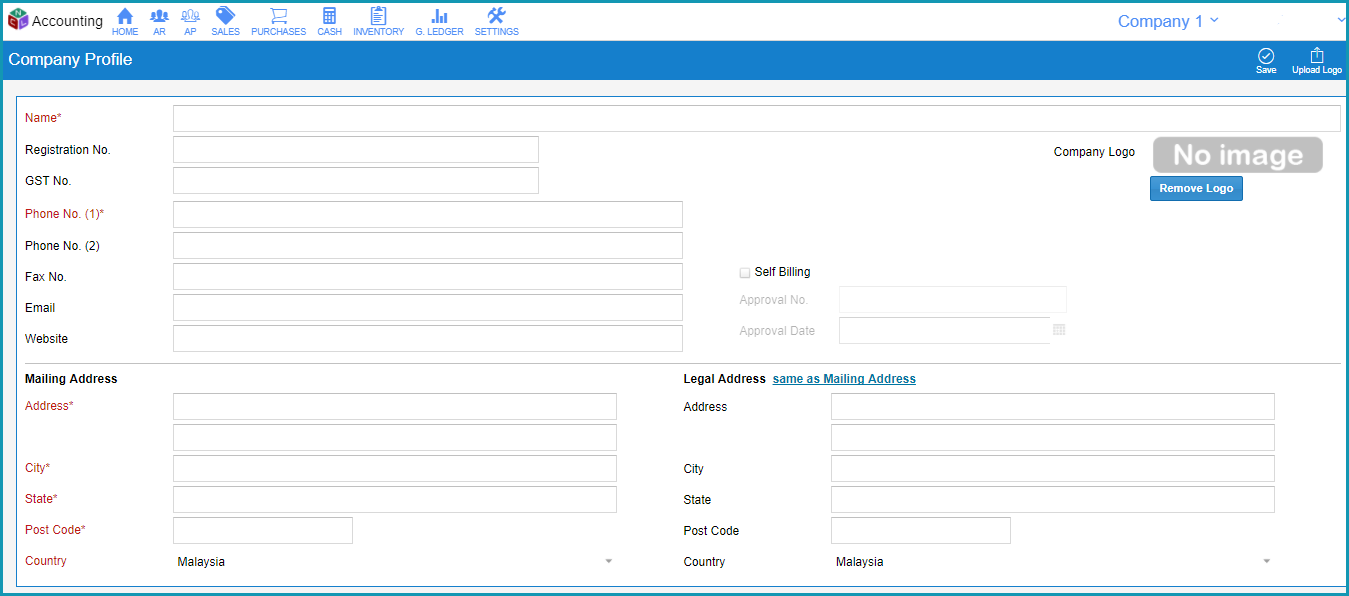
Once entered, click Validate TIN to ensure the TIN is correct. After verifying all information, click Save to update your company profile.
Navigate to Settings > E-Invoice and follow the provided instructions to configure your e-Invoice settings. Here are the key options:
- Start Date: This is the date when you can begin submitting invoices to the MyInvois Portal.
- Allow Consolidated E-Invoice: Tick this box if your business is eligible to consolidate all invoices and submit them in a Consolidated E-Invoice format.
- Interim Relaxation Period: if you wish to utilize the Interim Relaxation Period, enter the end date of your last Interim Relaxation date. If not, simply enter a date before your chosen Start Date.
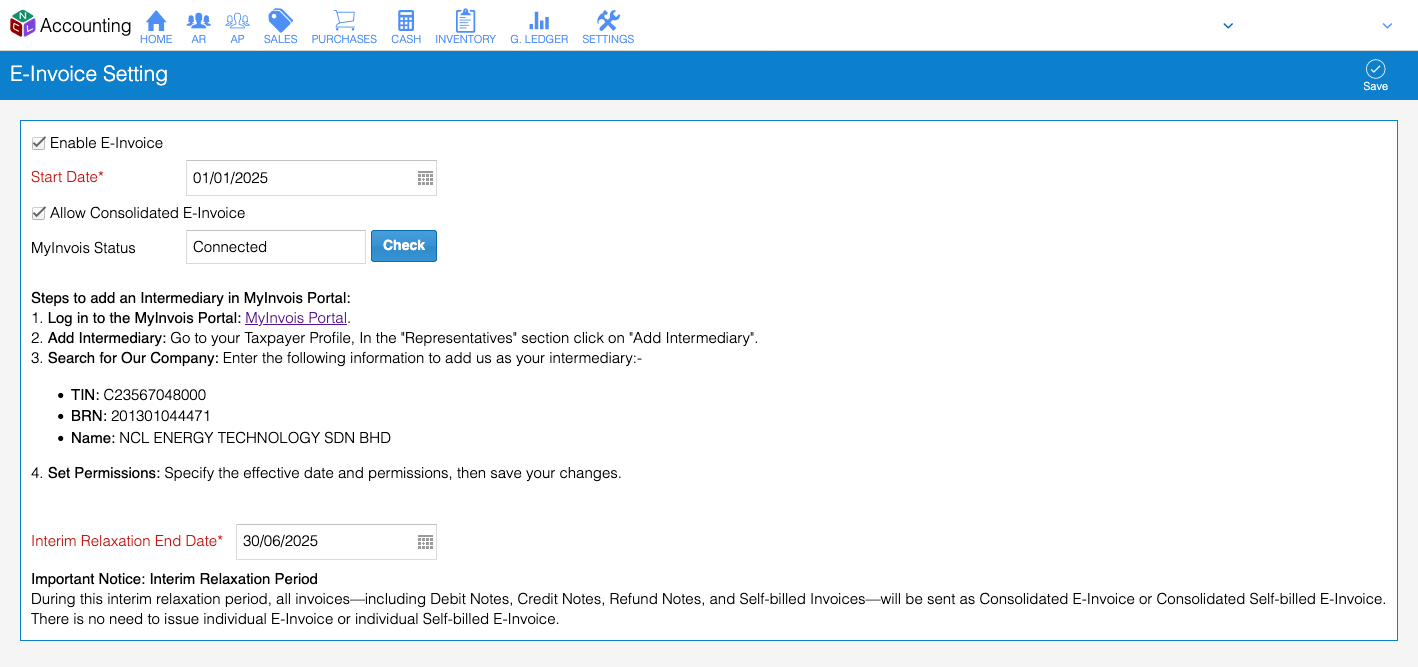
Once you have added our company as an Intermediary in MyInvoice Portal, click Check to verify that the connection has been successfully established.
If you need assistance with the MyInvois Portal, you may refer to the list of guides provided by LHDN below:
- First Time Login to MyInvois Portal | Video Guide
- View and Edit Taxpayer Profile and Switch Taxpayer | Video Guide
- Add and Manage Intermediary | Video Guide
During the interim relaxation period, all invoices—including Debit Notes, Credit Notes, Refund Notes, and Self-billed Invoices—will be submitted as Consolidated E-Invoices or Consolidated Self-billed E-Invoices. There is no need to issue individual E-Invoices or Self-billed E-Invoices during this period..
You can set default classification codes for Stock Items and Chart of Accounts (COA).
- For Stock Items:
Go to Inventory > Stock Items, select the item you wish to update, choose the classification from the list, and save. You can also use the Batch Edit feature to update multiple stock items at once. - For Chart of Accounts:
Go to G.Ledger > Chart of Accounts, select the account to update, choose the classification from the list, and save.
Note: This setting will default the classification code in invoices, but you can still edit it as needed.
Ensure that the following information is correctly entered for each customer, as required by LHDN MyInvois Portal:
- Registration No.
- TIN (validate using the "Validate TIN" button)
- Contact Name
- Phone No. (1)
- Billing Address

This information will be submitted to LHDN MyInvois Portal when you generate and submit invoices.
Don't know how to create or edit the customers? Don't worry. You can learn everything about the Customers module here: Create, Edit and Delete Customers.
For self-billed invoices, ensure the required details are correctly entered for each supplier:
- Registration No.
- TIN (validate using the "Validate TIN" button)
- MSIC Code
- Contact Name
- Phone No. (1)
- Address
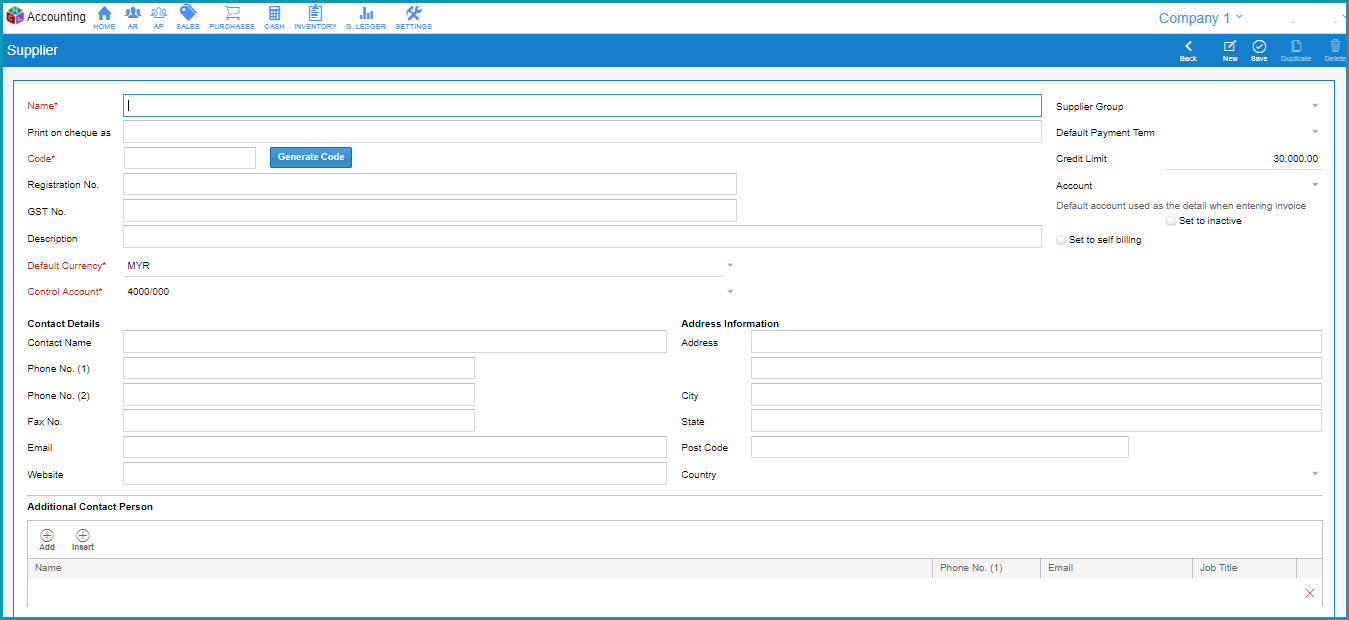
You can also enable the option "Default set invoice as Self-billed E-Invoice" to automatically issue self-billed invoices for this supplier.
Additionally, you can update the default classification code for each supplier, so the system will automatically set the correct classification on supplier invoices.
This information will be used to submit self-billed invoices to LHDN MyInvois Portal.
Don't know how to create or edit the suppliers? Don't worry. You can learn everything about the Suppliers module here: Create, Edit and Delete Suppliers.
