Refunds
There may be time when you are require to issue a refund to your customer. Yes, it doesn't sound fun and that is why with NCL Accounting, we try to make it less painful. Our Refunds module is no different than other modules. Hence, the steps might sound the same as when you are recording your receive payments or credit notes.
Listing is where you view previous created refunds. You can delete the refunds made, store them in .pdf format or export them in excel. You can do it all here.
You may filter the display results based on the following criteria: Customer, and Doc Date.

To record new refunds, you can directly click on the in the Listing page.
Next, select the related customer from the drop-down menu under the Customer* field. You will now be able to see a list of payments/credit notes in the bottom section of the screen.
From the available list, select the payments/credit notes that you wish to apply the refund by checking the box next to the Date.

When you have made a refund to your customer but somehow the refund didn't go through, you would need to reverse back the refund process in order to reset the amount recorded.
To do this, you may use the Return Payment function as shown below:
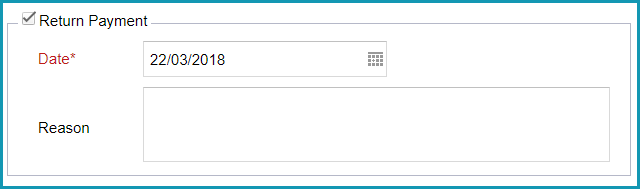
Simply check the box next to Return Payment and select the Date*. Entering a Reason is optional but for your future reference, it is advisable for you to do so.
